Visit CR Design for
Wordpress based websites and other services.
Cookie Policy
This page was last updated: 14th August 2012
How we use cookies
A cookie is a small file which is stored on your computer’s hard drive. The file is added and the cookie helps analyse web traffic or lets you know when you visit our site. Cookies allow web applications to respond to you as an individual. The web application can tailor its operations to your needs, likes and dislikes by gathering and remembering information about your preferences.
We use traffic log cookies to identify which pages are being used. This helps us analyse data about web page traffic and improve our website in order to tailor it to customer needs. We only use this information for statistical analysis purposes and then the data is removed from the system.
Overall, cookies help us provide you with a better website, by enabling us to monitor which pages you find useful and which you do not. A cookie in no way gives us access to your computer or any information about you, other than the data you choose to share with us.
You can choose to accept or decline cookies. Most web browsers automatically accept cookies, but you can usually modify your browser setting to decline cookies if you prefer. This may prevent you from taking full advantage of the website.
Removing Brix cookies
If you wish to remove the cookies that we have stored in your web browser then follow these steps. Please note only the latest version of each main browser is covered here. If you require details for alternative browsers and versions then please refer to the Help file for that application.
On a PC
Internet Explorer 9
- Make sure you are on a brixhosting.co.uk webpage
- Click the F12 key, opening web development tools
- Click the “Cache” tab
- Select “Clear cookies for domain”
Chrome
- Click the Spanner icon in the browser toolbar
- Select “Settings”
- Select “Clear Browsing Data”
- Click “Show advanced settings…”
- Click “Content settings…”
- Under “Cookies” click “All cookies and site data…”
- Search for “brixhosting.co.uk”
- Click the X icon to remove those cookies
Firefox
- From the Firefox menu, select “Options” and then “Options”
- Click the “Privacy” tab
- Click the “remove individual cookies” link
- Search for “brixhosting.co.uk”
- Select those cookies and click “Remove Cookies”
On a Mac
Safari
- From the Safari menu, select “Preferences”
- Click the “Privacy” tab
- Click the “Details” button under “Cookies and other website data section
- Search for “brixhosting.co.uk”
- Single click on brixhosting.co.uk and click “Remove” and then Done
Firefox
- From the Firefox menu, select “Preferences”
- Click the “Privacy” tab
- Click the “remove individual cookies” link
- Search for “brixhosting.co.uk”
- Select those cookies and click “Remove Cookies”
Chrome
- Click the Spanner icon in the browser toolbar
- Select “Settings”
- Select “Clear Browsing Data”
- Click “Show advanced settings…”
- Click “Content settings…”
- Under “Cookies” click “All cookies and site data…”
- Search for “brixhosting.co.uk”
- Click the X icon to remove those cookies
Search for a domain